EZEE-TMS: Time Management Solution for SAP PPM
Time entry should be simple and easy to execute. Implementation of a time entry solution must be fast and cost effective. EZEE-TMS delivers on these promises of value! EZEE-TMS is an easy to use and easy to implement time sheet solution for SAP’s PPM solution suite. It provides an Excel front-end to SAP’s Portfolio and Project Management module.
-
Update your project time via Excel
-
Navigate the data cells as you would with any spreadsheet – arrow keys, page up and down, etc.
-
Cut/Copy and paste large blocks of cell values.
-
Use auto-fill to quickly populate many values.
-
Save your work to your desktop, work offline, then upload as needed.
Planning projects relies on knowing which resources are available and which are already scheduled with work. Timesheets provide the basis for this information and they extend well beyond the basics to serve as input for analyzing progress, utilization and costs. EZ-TMS provides fully operational timesheet functionality that tightly integrates with SAP PPM (version 4.0 and above) and provides the necessary structures and objects for Employee Utilization Reporting.
Why EZEE-TMS vs. CATS?
Key Features:
-
Easy to implement.
-
Easy to enhance.
-
Easy to support.
-
Easy to use and navigate.
-
Cost effective solution: driving short-term and long-term user adoption.
-
Leverages BW reporting for calculating employee utilization and other analytics.
-
Real-time project updates. No ALE required.

-
Highly configurable: simply and quickly.
-
No other SAP system dependencies mandatory (i.e. HR or FI/CO). Uses PPM mini HR. HR and FI/CO can be used in the future.
-
Readily extended to interfaces i.e. MS Excel, Adobe.
-
Supports timesheet and worklist via MS Excel.
-
Supports off-line timesheet preparation.
-
Can be used with or without SAP portal.
EZEE-TMS Process Flow and Features
Conceptual Process Flow
-
Create a project: SAP Fiori Form
-
Time Tracking: EZEE-TMS
-
Time Tracking: Desktop Analyzer Time
-
Admin Time Entry: EZEE-TMS
-
Time Approval: EZEE-TMS
-
Time Approval Dashboards: EZEE-TMS / Desktop Analyzer
-
Time Ad-Hoc Reporting: EZEE-TMS

1. Create Project: SAP Fiori Form

2. Time Tracking in PPM
-
Enter Time against all the tasks assigned to the user (default)
-
Ability to add projects to list manually
-
Time is captured on a daily basis
-
Actual Hours on Task is updated for review by Project Managers
-
Default alerts and thresholds will be configured based on Task due dates Alerts can be configured to define customer specific threshold values

3. Time Tracking in Desktop Analyzer Time
-
Enter Time against all the tasks assigned to the user (default).
-
Time is captured on a daily basis.
-
Actual Hours on Task is updated for review by Project Managers.
-
Supports off-line maintenance of time once projects are downloaded.
-
Rejected/approved time color coded. Please reference step 6.
-
Integrated with PPM, PS, Service Management, and Cost Center Accounting.

4. Admin Time Entry: EZEE-TMS
-
Supports Time against all the tasks assigned to the user by a administrator.
-
Enter the Resource number and click on the Enter Time button and the Resource’s Time Entry Dashboard appears. Proceed to enter time in the normal manner and click on Save button.
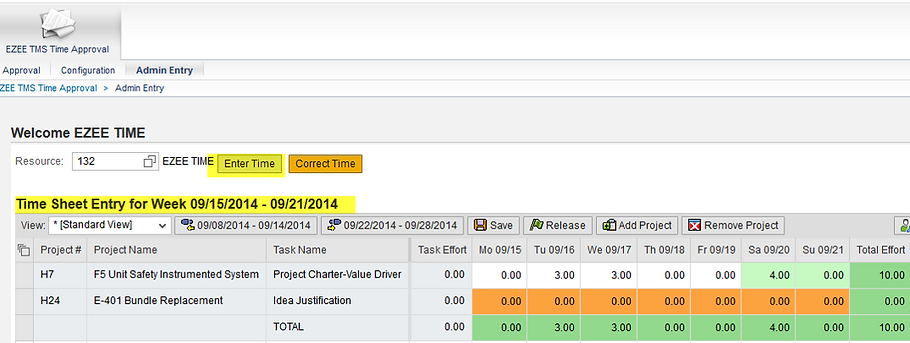
5. Time Approval
-
Approval of Time by Project Manager or Resource Manager is optional.
-
Supports Mass Approval of Time.

6. Time Approval Dashboards: EZEE-TMS & Desktop Analyzer
EZEE-TMS
Depending on user profile configuration, time entries that have been approved are displayed in orange. Working times that were rejected by your manager are highlighted in red. Rejected times can be updated and Release for Approval again.

Desktop Analyzer
Depending on user profile configuration, times that have been approved are displayed in orange. Working times that were rejected by your manager are highlighted in red. Rejected times can be updated and Release for Approval again.

7. Analysis for Excel Reporting
Task Utilization Report

Employee Utilization Report
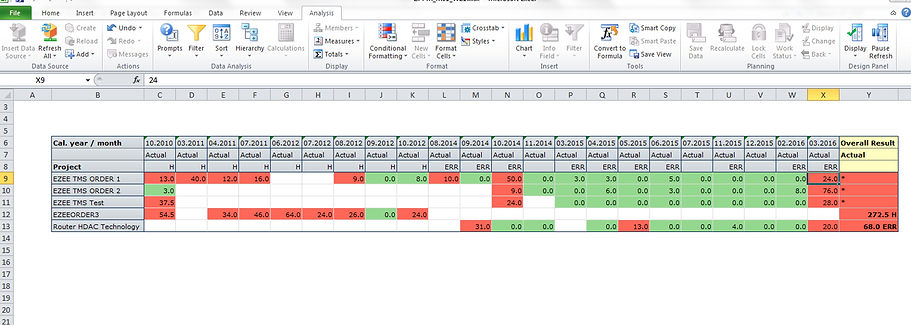
Demand Allocation Report

Employee Utilization Report by Geography

Time Ad-hoc Reporting: Employee Approved vs Rejected

-
Custom tables are provided for PPM EZEE-TMS Information along with custom views which can be used for PPM Queries or BW Data sources.
-
Our customer have used tools such as Lumira, Crystal, and Analysis for Excel to produce reports.
-
Table /PLATDB/DT_CATS - fields available in the table as shown to the right ->
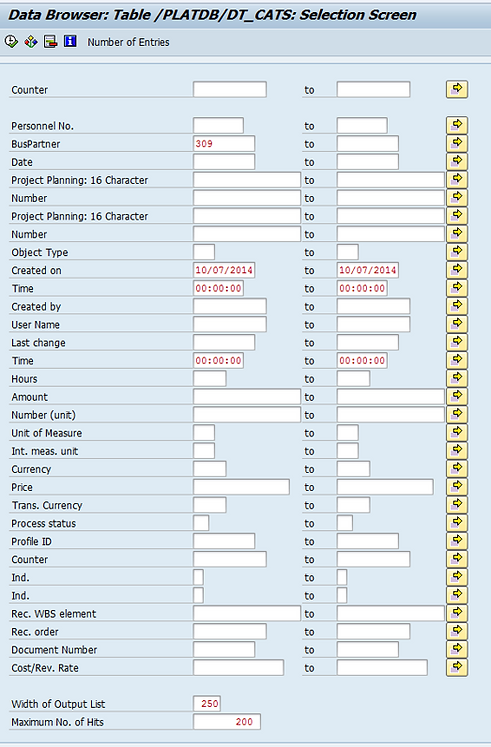

EZEE-TMS: Technical Overview
Software & Versions Required
-NetWeaver 7.02 with SP06 as the minimum patch level
-SAP PPM 5.0 is SP4 and above
-MS Excel 2007 and above
-Visual Studio 2008 and above
Target OS and Office version combinations
-Windows 7: Office/Excel 2013, 2010, 2007
-Windows XP: Office/Excel 2007
Technology Platforms
-SAP: ABAP, web service configuration
-Excel: .NET (C#)
Prerequisites on Client System
-Microsoft Office 2007, 2010, or 2013
-Microsoft .NET Framework 3.5 or 4.0
-Microsoft Visual Studio 2010 Tools for Office runtime
-Microsoft Redistributable Primary Interop Assemblies
Frequently Asked Questions by Customers:
Can we own the source code?
-SAP code is owened by the customer
-Excel side of code is owned by Platinum DB. It is delivered as an executable file (.exe)
Can we perform the enhancements?
-The SAP code: Yes
-The Excel code is performed by Platinum DB.

EZEE-TMS: General Overview and Functionality
Makes Time Entry for SAP as Simple as 1-2-3
Using EZEE-TMS, users can report how they spend their time on project and non-project activities by entering their hours and progress against project tasks, or non-project administrative tasks. EZEE-TMS will allow resources to track time against released SAP PPM project tasks.
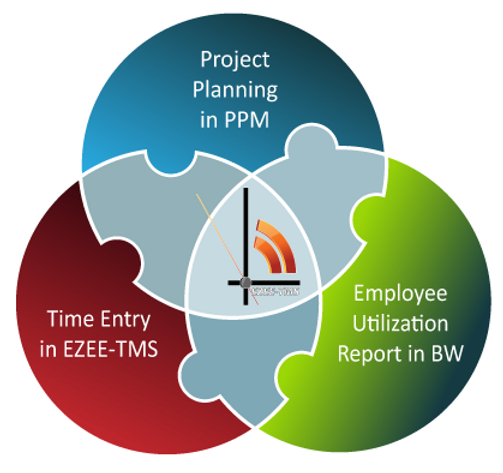

EZEE-TMS: User Friendly
EZEE-TMS has a user friendly interface which can be personalized by the end user. By default, the time entry screen displays all the active tasks a user is assigned to for the current time period.

EZEE-TMS: Navigation
Using the navigation function, users can navigate to previous and future weeks to view and enter time. Business rules can be defined on how far users are allowed to navigate into the past or into the future. EZEE-TMS also allows flexible configuration on whether a user can report and release time.

EZEE-TMS: Time Entry
Users can enter time and save the data for future updates or they can release time for resource manager’s approval. Time can be released either for individual tasks or for the entire week. Cells are color coded to indicate Released Time and Saved Time.

EZEE-TMS: Filtering
The time entry screen for EZEE-TMS includes filtering criteria for users to easily search and identify the tasks they are working on. Wild Card searches can be run on Project ID, Project Name and Task Name.

EZEE-TMS: Time To Task
EZEE-TMS allows the users to post time against a task that they are not assigned to. This functionality can be turned ON or OFF through configuration of EZEE-TMS Task Name columns.

EZEE-TMS: Approval Process
EZEE-TMS allows the users to post time against a task that they are not assigned to. This functionality can be turned ON or OFF through configuration of EZEE-TMS Task Name columns.

